In this guide, we will show you how to download the latest version of BlueStacks Offline Installer for Windows 11, 10, 7, 8/8.1 (64-bit/32-bit) with the official direct download link. Click on the below-shared download buttons according to your system architecture (64-bit/32-bit) to download the setup files.
| Name | BlueStacks Offline Installer |
| Version | v5.1.0.1129 (Latest) |
| OS | Windows, Mac |
| Developer | Bluestacks |
| Size | 526 MB |
| Setup Type | Offline Installer / Full Standalone Setup |
| Compatibility Mechanical | 32 Bit (x86) / 64 Bit (x64) |
| Type | Emulator, App Player |
| Price | Free |
Normally, If you try to download Bluestacks from the official site, it’d give you a 1.2 MB file as an online installer. And you’ll need an active internet connection to complete the installation process. But if your internet connection gets interrupted while installing then it may start downloading the files from the beginning. This is frustrating- especially for those who have low internet speed or limited bandwidth connections.
To tackle this problem, we’ve come up with a solution that will give you the ability to download the full BlueStacks offline setup at once and for all. In a moment, will share the direct downloading link of BlueStacks Offline Installer for Windows 11, 10, 8, 8.1, 7, or even XP and Mac. So after downloading, you can save the setup file on your local drive and reuse it as many times as you want without having an active internet connection. Sounds fun?
Then let’s do it.
What is BlueStacks Offline Installer?
You might already know BlueStacks has become the synonym for Android Emulator for PC and Mac. With over 400 Million + users, surely it has become the top choice of Android emulators. Using it, you can run any Android application on your PC or Mac efficiently. In a nutshell, BlueStacks is a completely free cloud-based Android emulator that lets you play your favorite games in full-screen mode with the flexibility of a keyboard and mouse.
BlueStacks is known for its low memory consumption, lesser CPU usage, and better gaming performance. You can install games and apps directly from the Google Play Store or else you can use third-party .apk files. Even though it is one of the most popular Android Emulators for PC out there it works great as perfectly as it should. But there is one thing that many people are unhappy about — the online installer.
That’s why the Bluestacks Offline Installer exists. It gives you the full setup of BlueStacks at once. Thus, every time you don’t have to rely on the internet for the installation to complete. So if you want to download Bluestack offline installer, then all you need is to follow our guide to download Bluestack’s latest version.
System Requirements for Bluestacks
So if you are looking to get your computer ready for Bluestacks 5 or 4, check below for the minimum and recommended requirements!
- Minimum system requirements
- OS: Microsoft Windows 7 and above.
- Processor: Intel or AMD Processor.
- RAM: Your PC must have at least 2GB of RAM. (Note that having 2GB or more disk space is not a substitute for RAM)
- HDD: 5GB Free Disk Space.
- Recommended system requirements
- OS: Microsoft Windows 10
- Processor: Intel or AMD Multi-Core Processor with Single Thread PassMark score > 1000.
- Graphics: Intel/Nvidia/ATI, Onboard or Discrete controller with PassMark score >= 750.
- RAM: 8GB or higher
- HDD: SSD (or Fusion/Hybrid Drives)
- Internet: Broadband connection to access games, accounts, and related content.
- Up-to-date graphics drivers from Microsoft or the chipset vendor.
Once you’ve checked that your PC can run BlueStacks, you can go ahead and proceed with the installation.
Bluestacks Features
Bluestacks has some cool features to offer. Below I’ve shared some of the features that made Bluestack one of the highly popular Android Emulators out there for PC and Mac.
- Simple UI: Bluestacks has a by far simple design and UI when comes to Android Emulator. It is easy to use and easy to understand. It looks exactly similar to an Android tablet.
- Full-Screen: Most people prefer playing games on Bluestack over mobile because they can play their favorite games with a full screen. Fullscreen gives a much better gaming experience than your 5.5-inch mobile device screen.
- Better Graphics: You’ll get higher-definition graphics with Bluestacks.
- Configuration: You can easily configure this emulator to your preference. You can allocate RAM and Storage to your liking.
- Keyboard and Mouse Support: Bluestacks supports keyboard and mouse natively. Having the dedicated keyboard mouse rather than the onscreen control of a mobile device is a much better option for a gamer. You can play with preset controls or customize them.
- Multi-Instance: You can play the same game from different accounts by opening multiple BlueStacks instances or playing multiple games at the same time.
- High FPS: Play your favorite Android shooting games on PC by enabling high frames per second (FPS) in BlueStacks and enjoy a seamless gaming experience.
- Video Recording: Capture your favorite in-game moments while playing in BlueStacks.
- Screenshot: With BlueStacks’ in-built screenshot utility you can easily screen your favorite moment of the game and share it with your fellow gamers. All you need to do is press CTRL+Shift+S or click on the camera icon on the left side of the toolbar.
Other notable features
- GPS support
- Built-in Web Browser
- A chatbox
- Language Translation
- Notification bar
- And many more…
How to Install Bluestacks on a PC
Step 1: Download the correct Bluestacks setup file from the above link.
Step 2: Once downloading finishes, run the installer. First, it will extract the App. It will take a few seconds.
Step 3: After that, you will get a prompt saying “Do you want to allow this app to make changes to your device” Click Yes.
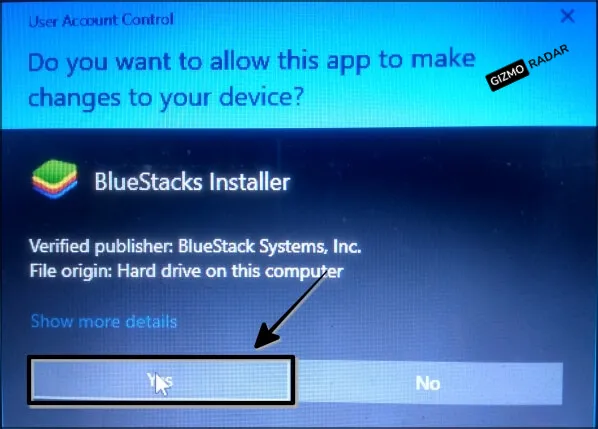
Step 4: Now the Bluestacks installer windows will open. From there you can either click on the Install Now button to proceed or you can change the preset installation location by clicking Customize Installation.
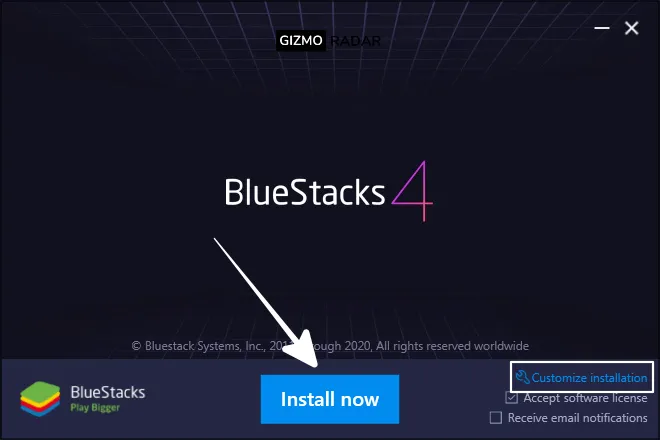
Step 5: Now the installation process will begin. Wait until it finishes the installation process.
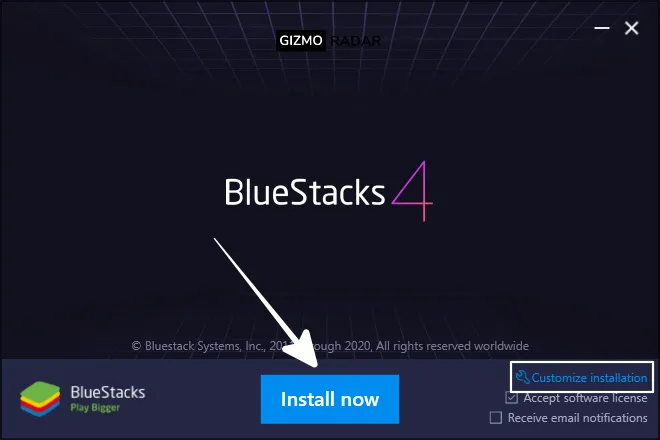
Step 6: When the installation is finally done. Click on the Launch button to kick start the app.
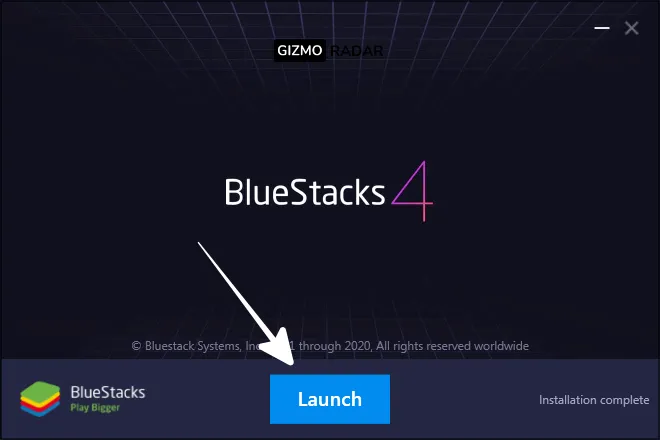
Step 7: Please wait for some moment to load the app.
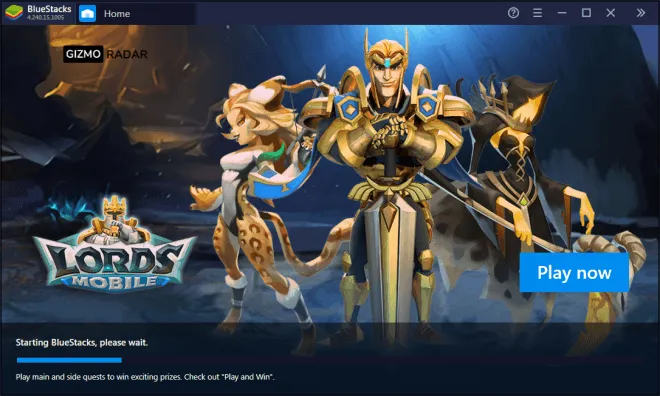
Step 8: When the loading is over, you’ll finally get into the app.
Step 9: It will ask you to sign in with your Google Account to download apps and games from the Play Store. You can do that right away otherwise you can do it later. But if you want to download games and apps directly from the Google Play Store then you need to sign in with your Google Account.
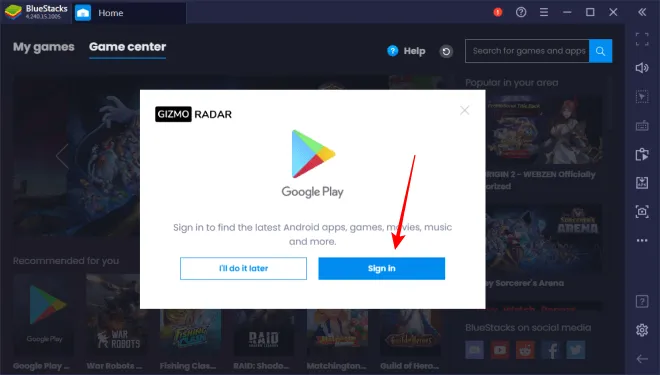
Step 10: To sign in with your Google account, click on any of the apps or games, Blustacks will redirect you to the sign-in page.
Step 11: Click on the SIGN IN button.
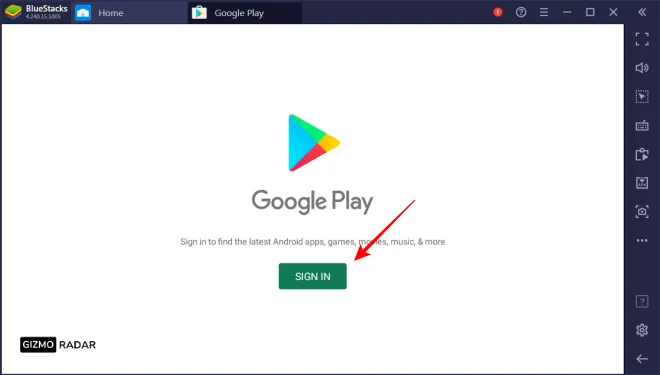
Step 12: Put your Gmail ID and password and click Next.
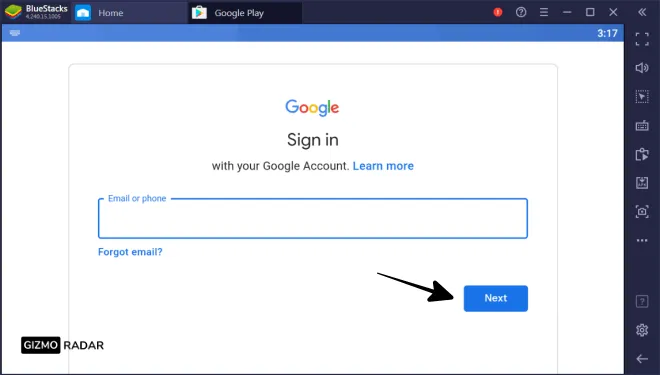
Step 13: Accept the terms and conditions and privacy policy by clicking on the ‘I agree’ button from the bottom right corner.

Step 14: There will be another two confirmation prompts. Just click on ‘Accept’ for both.
Step 15: Finally after accepting, accepting, and accepting. You’ll be taken to the Play Store. From there, you can download as many apps or games as you want to install.
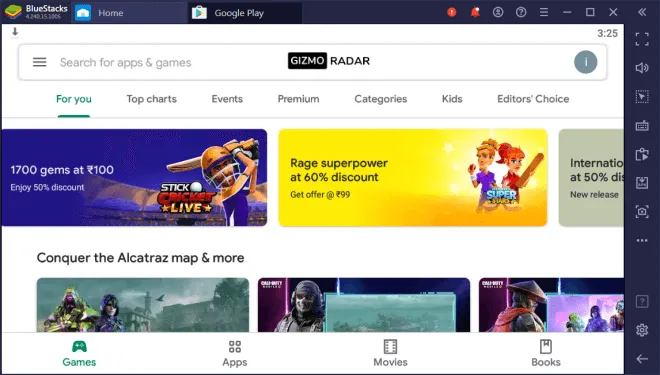
That’s how you can install Bluestacks 4 offline installer. From now on, you can download and play your favorite Android games on a bigger screen with a keyboard and mouse.
FAQs
Here are some of the common questions people often ask about Bluestacks. Below we’ve shared the most popular questions with answers. We have given the answers to all those common questions, even if you think that my question has not been answered, then you can comment on your question in the comment box below.
Is BlueStacks free or paid?
Bluestacks is free software that you can download without paying money. However, if you want to use the advance optional features then you need to pay a monthly fee. Otherwise, it is free to download and use.
How to install BlueStacks?
Installing BlueStacks is an easy job. You just need to follow some basic steps to complete the process. For your convenience, Step by step installation guide is shared above.
What are the minimum requirements for BlueStacks?
OS: Microsoft Windows 7 and above.
Processor: Intel or AMD Processor.
Memory: Your PC must have at least 2GB of RAM.
Space: 5GB Free Disk Space
Wrapping up
Thanks to Bluestacks, we can play our favorite mobile games on a big screen using a keyboard and mouse. The official Bluestacks download page gives you the one-time online installer, while it may be not an issue for those who have a high-speed unlimited bandwidth internet connection. However many people are unable to download Bluestacks for this same reason.
Now that we’ve shared the Latest BlueStacks Offline Installer, we hope any user can download and install it on their PC. However, if you face any problems while downloading or installing then feel free to comment down below.







