Download the latest version of Mi PC Suite for Windows 7/8/10/11 and easily manage your Mi, Xiaomi, and Redmi devices from your PC.
| File Name | Mi PC Suite |
| Version | v3.2.1.3111 (Latest) |
| OS Support | Windows 7/8/10/11 |
| Developer | Xiaomi |
| Size | 38.8 MB |
| Setup Type | Offline Installer / Full Standalone Setup |
| Compatibility | 32 Bit (x86) / 64 Bit (x64) |
| Latest Version Released | 03.07.2019 |
| Price | Free |
What is Xiaomi Mi PC Suite?
Mi PC Suite is the official desktop client software for Windows developed by Xiaomi, particularly for Xiaomi and Redmi smartphones. Using this tool, you can manage your smartphone with your PC easily. Using the tools, you’ll be able to manage photos, videos, and music. Moreover, you can back up and recover data, continue super flashing, and much more.
Related Post
How to Completly Uninstall/Disable Bixby Using ADB (No Root)
Here’s how to use ADB commands to completely uninstall Bixby and other Bixby-related packages from your Samsung Galaxy.
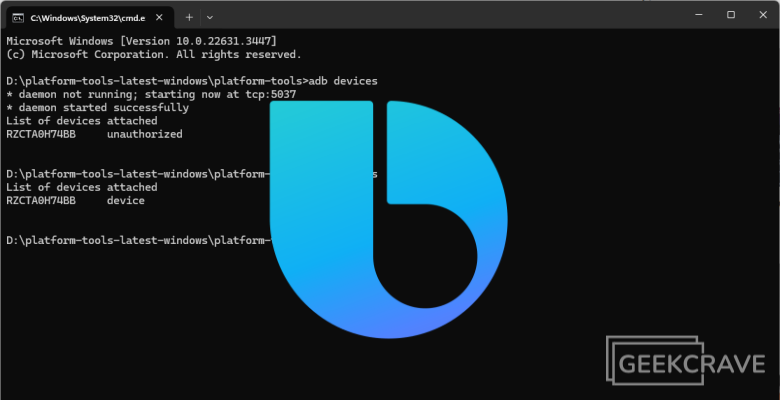
Xiaomi PC Suite makes it so much easier when it comes to managing your devices. It has all the features that an ideal PC suite should have, like — Messaging, Contacts, Settings, File Explorer, Apps, Videos, Notes, Music, and more. Previously it was only available in the Chinese language and that makes it somewhat unusable, rather than Chinese-speaking people.
But recently Xiaomi has developed a global version in the English language with some nifty improvements and fixes. And if you’re someone who is looking for the latest version of Mi PC Suite to download on your Windows computer then you are in the right place.
We’ll also cover the features of this tool and a step-by-step installation guide along with a list of supported devices. So, if this is something that you’re interested in then read on.
Minimum System Requirements
Before installing, you must first check that your PC fulfills the following requirements:
- Pentium 4 2GHz Processor
- 1GB of RAM
- 2GB free hard disk space
- Display Resolution: 1024 x 768
- (Color Depth: True Color (32-bit
- * Graphics Card: Support for DirectX 9.0c and Shader Model 3.0
- Video Memory: 256MB RAM
What’s New
The latest v3.2.1.3111 brings some notable changes to the software, like:
- Supports the English language natively.
- Revamped user interface.
- More device support.
- * Bug fixes and performance improvements.
Best Features of Xiaomi PC Suite
Here are some of the worth-mentioning features of the Mi PC Suite. Below we’ve shared the top seven features that make this tool popular among Xiaomi lovers.
1. Backup and Restore
The Backup and Restore feature is one of the reasons that most people use a PC Suite and this tool does it very well. You can back up your phone data — be it photos, videos, contacts, music, or other documents, this PC suite will take care of that. Now you don’t have to delete your favorite videos just because they are eating your device space instead you can backup them on your PC’s local drive. And when the need arises you can revive them just by clicking the restore button from the Mi PC Suite.
Also, accidental data loss is not rare in today’s world. People always lose their important data due to various reasons. To prevent this you can always have a backup of your important files on your local PC. So, you don’t lose them and can restore them anytime in need. Mi Pc Suite makes this backup and restores the process so much easier. You can selectively back up files or you can do a complete backup of your device.
2. File Explorer
File Explorer is another important feature of the Xiaomi Mi PC Suite. It allows you to easily manage any files from the device to the computer. It shows all the files in such a curated category that you can find your files easily. One may ask what is the difference between the default Windows file manager that you get when you connect your device via data cable, between the PC suite file manager?
Well, the difference is that pc suite shows you the files in a category similar to your mobile file explorer. You will your images or songs as you would see in your phone gallery app or music player. You can arrange, organize, and do more.
3. Apps Manager
This feature allows you to install, uninstall, or back up an app with a single click. You can back up your apps or games as .apk files and save them to your PC or you can delete one or multiple apps with one click. Isn’t it interesting! This feature comes in handy when you try to install third-party apps or games to your device. In this way, you can download the .apk file directly to your computer and then install it on your device, by doing that you’ll be saving much storage on the device.
We’re sure that you must have heard you can share your mobile internet over a hotspot or USB threading, right? But have you ever heard that you can share your PC’s internet with your mobile device? If this sounds unrealistic then let me tell you this is very much possible with the Xiaomi PC Suite software. To do so, you need to connect your device and choose the option to do that.
5. Messages
Now you can create, send, and receive messages right from your PC. It allows you to send multiple messages in a single go. You can send or receive text messages as well as MMS. So, if you’re someone who still sends text messages to a lot of people then a PC is more efficient than a phone.
6. Contacts
This is another handy feature of this tool. You can easily create, edit, and delete single, or multiple contacts right from your PC. You can back up your contacts to your PC and also restore them if needed. If you need to edit, add images, or add emails to a large number of contacts then it is so much easier and more efficient to do this with a PC’s keyboard rather than tapping on a touch screen.
7. Update Your Device
Updating or upgrading your device software has always been not so easy. But Xiaomi Mi PC suites make it easier. It will notify if any firmware update is available. If there is one, then you just need to click on the Update Now button to perform an update. In that update window, you can also see the Changelog section, click on it to see the changes that updates bring.
Not only upgrades, but it can also downgrade to the required and possible Xiaomi operating system. In some cases, it supports restoring your soft-bricked Xiaomi smartphone and turn back to a working state.
Other Notable Features
- Music: Sync your Xiaomi device’s music with your pc. Using this pc suite you can listen, delete, organize, and transfer music from the device to pc or vice versa.
- Videos: This is the same as the Music Manager feature. You can watch, delete, organize, and transfer your mobile videos to PC or from PC to mobile.
- Notes: You can read, edit, or save notes from your device to the computer using Xiaomi PC Suite software.
- Screencast and Screenshot: This is an interesting feature, you can cast your device screen in real-time with pc. There is also an option to take a screenshot of the device directly from the computer.
Compatible Devices
If we’ve to pinpoint one major drawback of this PC suite then we would say its compatibility. Sadly, not all Xiaomi or Redmi devices are not supported. However, the supported devices list is quite longer than the non-supported list. Most of the devices are supported, if you want to make sure your device falls into that list then take a look at the below table.
| Redmi 5A | Mi 4i | Mi 5C | Xiaomi Mi 8 Lite | Xiaomi Redmi K20 Pro |
| Xiaomi Redmi K20 | Xiaomi Redmi 7S | Xiaomi Redmi Go | Xiaomi Redmi Note 8 Pro | Xiaomi Redmi Note 8 |
| Xiaomi Redmi Note 7 | Xiaomi Redmi Note 7 Pro | Xiaomi Redmi Note 6 Pro | Xiaomi Redmi 7s | Xiaomi Redmi 6A |
| Xiaomi Redmi 6 | Xiaomi Mi 5 | Xiaomi Mi 4 | Redmi Note 5 Pro | Redmi Note 5 |
| Redmi 7A | Redmi Go | Redmi 6A | Redmi 5A | Redmi Note 3 |
| Xiaomi Redmi Note 4G | Redmi 4A | Xiaomi 1/1S/ | Xiaomi 2/2S/2A/ | Redmi 1/1S/Note/2 |
| Xiaomi 3/4/4i/Note/Pad | Mi Max/Max 2 | Mi Mix | Xiaomi Redmi Note 4G |
How To Install Mi PC Suite On a Windows PC?
Now that you’ve become familiar with the software features and compatibility, it is a good time to know how you can install it on your PC. To come along, just follow the steps below.
Step 1: First of all download the latest version of the software from the above-shared download button.
Step 2: After the download finishes, open the setup file by double-clicking it.
Step 3: Now a confirmation window will open, and from there click on the Install button.
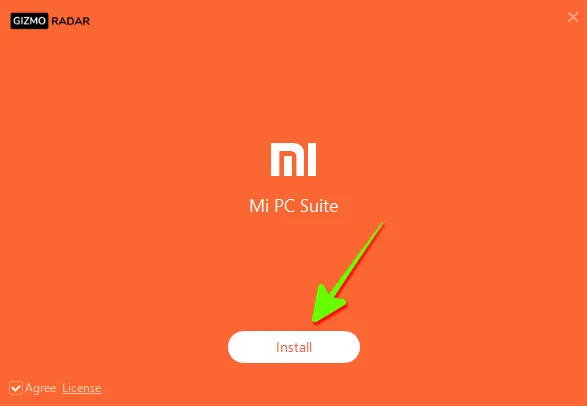
Step 4: You may get a Windows security alert. It will ask for your confirmation to allow this to the firewall. Click on Allow access.
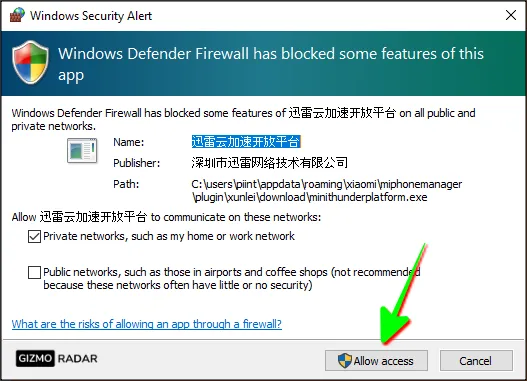
Step 5: Wait for a few minutes until it is installed.
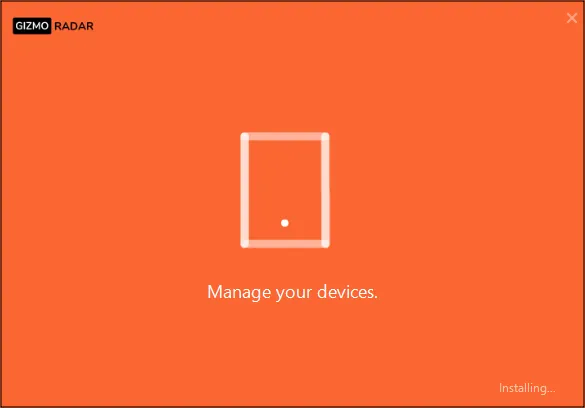
Step 6: When it is finally installed, click on the Turn on Now button to open the tool.
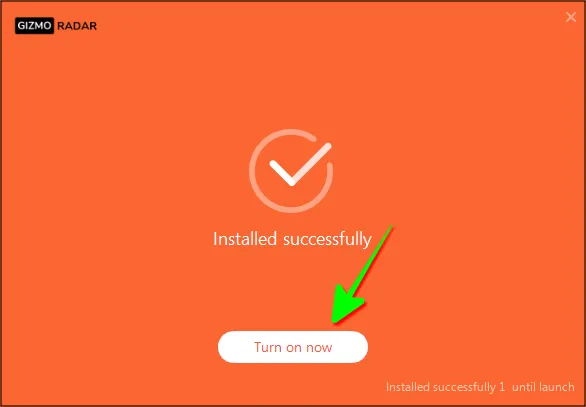
Step 7: It will ask you to connect your device via a compatible USB cable. After connecting you can see your device connected to the PC Suite.
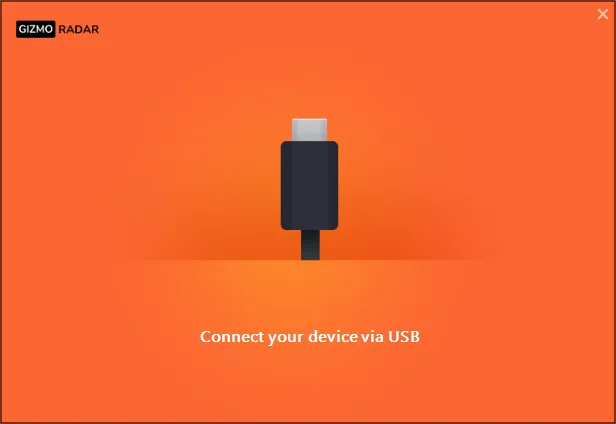
That’s it. You are successfully installed and connected to your Xiaomi device with Mi PC Suite. From now on, you can access your device with your PC effortlessly.
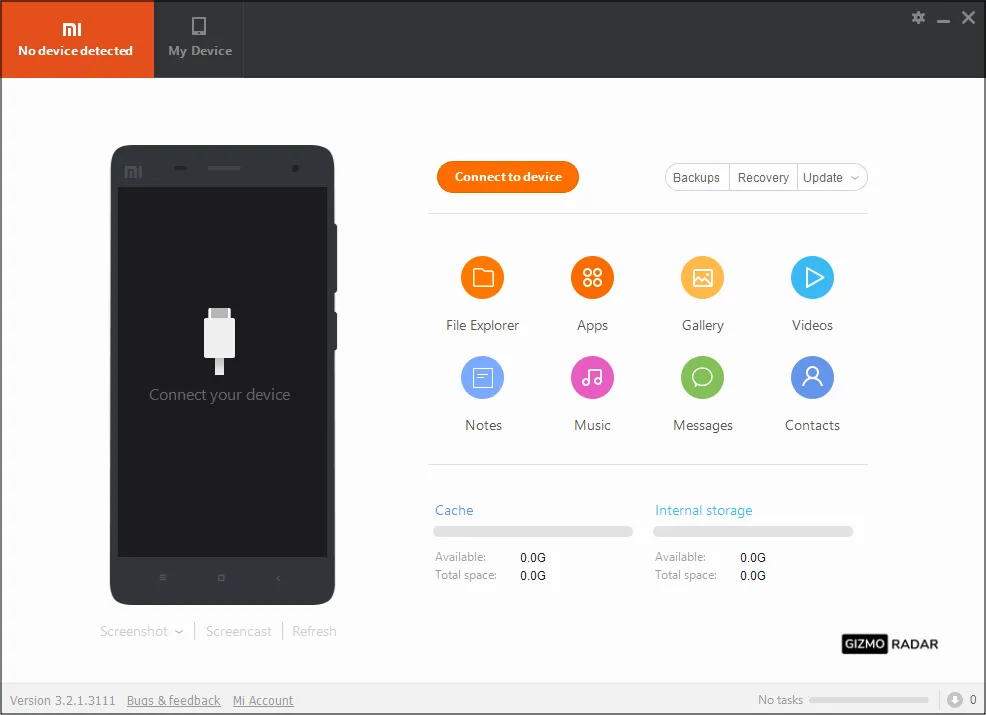
FAQs
Here are some common questions people often ask about the Xiaomi Mi PC Suite. Below we’ve shared the most popular questions with answers. We have given the answers to all those common questions, even if you think that your question has not been answered, then you can comment on your question in the comment box below.
Why is Mi Pc Suite not detecting my phone?
Although, MI PC Suite is a very helpful tool for Xiaomi and Redmi users out there. But it has limitations too. Not every Xiaomi device is supported or compatible with this tool. So, if you’re device is not compatible it will not detect the device. Another reason could be you haven’t installed the right USB driver to connect your device to the PC suite. So, make sure you installed the right USB driver, and if you want to see if your device is in the supported list, head over to the section where I’ve shared the full list.
Why it is showing you need to update your device to use the Mi PC suite?
Mi PC Suite is not compatible with outdated devices. So, if you’re not using the latest version of MIUI then it will ask you to update your device to use the PC Suite.
Is Mi Pc Suite safe to use?
Yes. Mi PC Suite is completely safe to use. This tool is developed by Xiaomi itself, the same company that made your Xiaomi device. So, if anyone is concerned about security and safety, don’t worry this tool is safe to download and use.
Is Mi Pc Suite Free or Paid?
Xiaomi Mi PC suite is completely free to download and use. You don’t have to spend a single penny to use this software.
What is the use of the Mi PC Suite?
Mi PC Suite helps all Xiaomi and Redmi users connect and manage their smartphones with PC. Using this tool one can transfer, delete, and backup data from an Android phone to a PC and vice-versa.
Wrapping up
Thanks to Mi PC Suite, now you can manage your smartphone with the PC easily. It is a one-stop solution for managing your MI device through your PC. Thanks to the supportive interface, it doesn’t require much technical knowledge to be able to use it. If you liked our guide or if you have any doubts then feel free to comment. We’ll be happy to help you out.

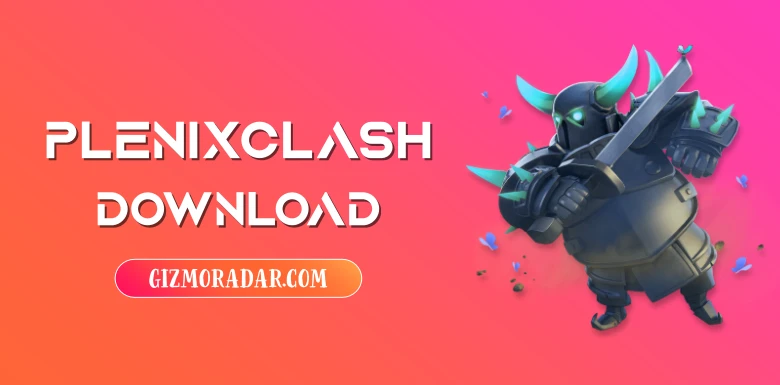



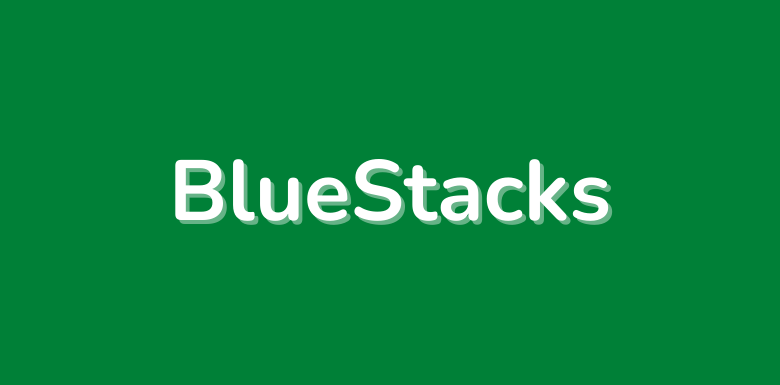
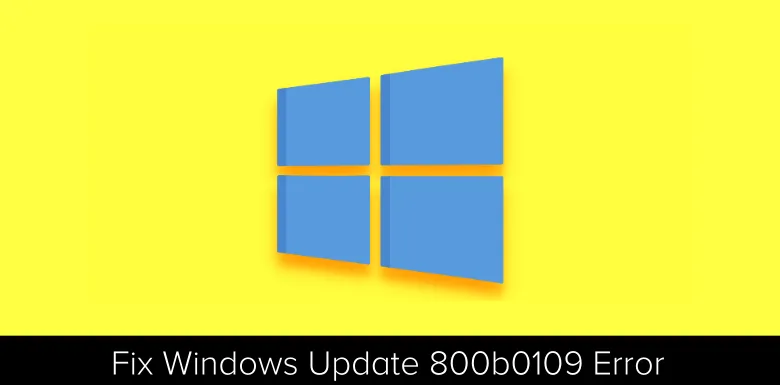
my redmi note 9 pro is locked and i forgot the MI password also lost the phone number, How can i get MI PSCUITE for verson 5.0